How to Install cPanel on your server
What is cPanel?
cPanel is a web hosting control panel that allows users to manage their website hosting account. It provides a graphical interface and automation tools to simplify website management tasks such as creating email accounts, managing databases, and uploading files.
cPanel offers a user-friendly interface that allows users to easily manage their websites without having to use command line tools or coding skills. cPanel is also highly customizable, with a variety of themes and plugins available to enhance its functionality.
Prerequisites Before installing cPanel, you need to ensure that your server meets the following system requirements:
- A supported operating system, such as Ubuntu, CentOS, Red Hat Enterprise Linux, or CloudLinux
- Minimum 1 GB of RAM and 20 GB of disk space
- A stable internet connection
- A static IP address
You'll also need to have root access to your server and a valid cPanel license.
Step-by-Step Guide to Install cPanel Follow these steps to install cPanel on your server:
Step 1: Connect to Your Server via SSH To connect to your server via SSH, you can use tools such as PuTTY on Windows or the Terminal app on Mac OS.
Step 2: Download the Latest cPanel Installation Script To download the cPanel installation script, run the following command:
wget -N http://httpupdate.cpanel.net/latest
This will download the latest cPanel installation script to your server.
Step 3: Run the cPanel Installation Script To run the cPanel installation script, run the following command:
sh latest
This will start the cPanel installation process, which may take some time to complete.
During the installation process, you'll be prompted to enter your cPanel license information. You'll also need to choose your preferred language, time zone, and server hostname.
Note that if you're installing cPanel on a server that already has a web server installed, such as Apache or Nginx, the cPanel installation script will automatically configure the web server to work with cPanel.
Step 4: Wait for the Installation to Complete The cPanel installation process may take some time to complete, depending on your server's performance and the amount of customizations you choose.
Once the installation is complete, you'll be prompted to set up your cPanel account. You'll need to enter your username and password, as well as your email address and a security question.
After setting up your cPanel account, you can log in to cPanel using the URL : https://Your-IP-Address:2087 (WHM) or https://Your-IP-Address:2083 (cPanel)
Conclusion Installing cPanel on your server is a straightforward process that can be completed in a few simple steps. By using cPanel, you can easily manage your website hosting account and perform tasks such as creating email accounts, managing databases, and uploading files.
Remember to ensure that your server meets the system requirements and that you have a valid cPanel license before proceeding with the installation process.